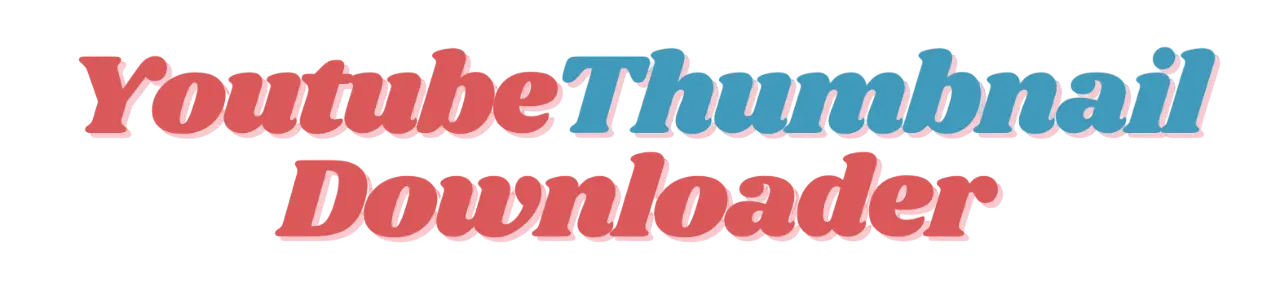YouTube Thumbnail Downloader
How to Use Youtube Thumbnail Downloader
Want to save a YouTube thumbnail? With YouTubeThumbnailsDownloader.net, you can download any thumbnail quickly and for free. No need to sign up or pay anything. It’s simple to use and works on any device. Follow the simple steps below to download thumbnails in High Quality.
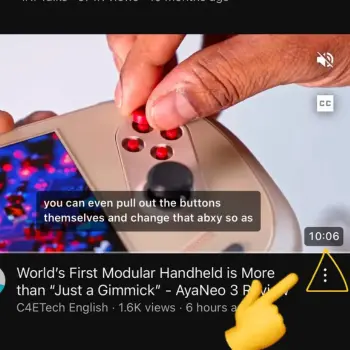
Step 1 : Open the Youtube App
Open Youtube App & Click on the three dots in the bottom right corner as shown above
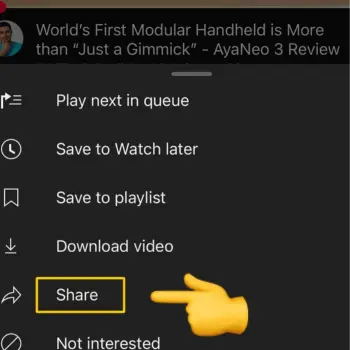
Step 2 : Click On Share from list
After clicking on 3 dots a list will popup click on share.
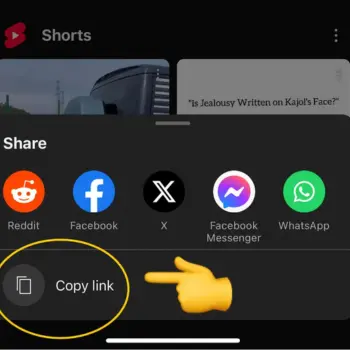
Step 3 : Click on copy link
In the end you will see a option to copy link. Just tap on it link will be copy. You can paste that link in youtube thumbnail downloader.
Try More Free Tools on Myfreetools.info
Frequently Asked Questions
Is this tool free to use?
Yes! This is completely free with no hidden costs.
Do I need to install anything?
No software installation is required—it works directly in your browser.
Is this legal?
Yes, we use YouTube's official thumbnail URLs. No content is hosted on our servers.
What if a thumbnail size is missing?
Some videos may not have all thumbnail sizes available. The tool will notify you if a specific size is unavailable.
Where is the Thumbnail Saved after Download?
When the thumbnail gets downloaded, it is usually saved in the default folder, but if you cannot find the thumbnail, try the following method…
Window Users: Press Ctrl + J on the keyboard to see the download history.
Mac Users: Press Cmd + Shift + J on the keyboard to see the download history.
Mobile Users: Check your browser’s History.